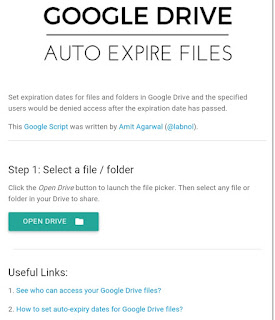Access your Android's built-in Linux command line shell. Unleash your inner geek!
This is a new version of the popular "Android Terminal Emulator" application. Same great program, just with a new name.
Here are a fews Tricks You Can Do on your Android device using this app.
NOTE: This app requires ROOT Access, and you must grant it Root access before typing any commands, to do this;
✴Open the app and type 'su' without the quotes and press the ENTER KEY on your keyboard. (The ENTER KEY is used to send the command you typed)
✴Accept Root permission if prompted by SuperSU
✴Now go ahead and try the following tricks.
1. To Reboot Your Device Without Using Your Power Button.
✴Open the Terminal Emulator app and type 'su' (without the quotes) followed by the ENTER KEY to grant Root access.
✴On the next line, type reboot followed by the ENTER KEY to run the command
✴At this point your phone will be rebooted.
2. To Reboot Into Recovery Mode.
✴Open the Terminal Emulator app and type 'su' (without the quotes) followed by the ENTER KEY to grant Root access.
✴On the next line, type reboot recovery followed by the ENTER KEY to run the command
✴At this point your phone will be rebooted into recovery mode.
3. To Reboot Your Android Device Into Bootloader/Fastboot Mode and Samsung's Download Mode
✴Open the Terminal Emulator app and type 'su' (without the quotes) followed by the ENTER KEY to grant Root access.
✴On the next line, type reboot bootloader (NB: For Download Mode type reboot download) followed by the ENTER KEY to run the command
✴At this point your phone will be rebooted into Bootloader/Fastboot or Download Mode.
4. To view Files And Folder On Your System Folders And SD Card
This part is a little tricky but cool and easy if you have the brains to follow up.
✴Open the Terminal Emulator app and type 'su' (without the quotes) followed by the ENTER KEY to grant Root access.
✴Now on the next line, type cd system ie (cd space system) followed by the ENTER KEY, then on the next line type ls to view the list of files and folders in your system.
FOR SD CARD:
✴Type cd sdcard ie (cd space sdcard) followed by the ENTER KEY, then on the next line type ls followed by the ENTER KEY, to view the list of files and folders in your system.
NB: Whenever you want to enter a folder always type cd followed by space and the folder name. Eg cd Downloads
5. Delete Passwords, Pins and Gesture Lock on Any Android Device.
This is my favorite part of this tutorial, I do this every time for fun.
✴Open the Terminal Emulator app and type 'su' (without the quotes) followed by the ENTER KEY to grant Root access.
✴Create a password or Gesture on your phone, and lock your screen to confirm its Locked.
✴Now type this command in Terminal Emulator, rm data/system/gesture.key if you used a pattern lock and type this command rm data/system/password.key if you used a Password lock followed by enter to send the command.
Well guys, this is just a few things you can do with your Rooted Android device, If you have any questions please
click here to download